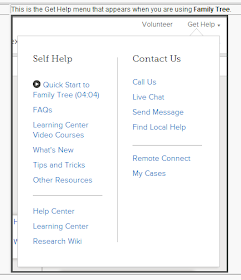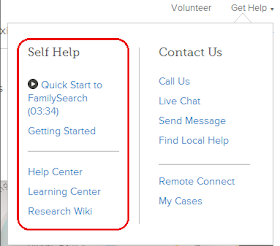A reminder that I spend a few hours a week in family tree support, answering questions from around the world, both from LDS members and non members.
In the early months of family tree it was discouraging as there were mostly rumblings and grumblings.
Not so today. More calls of just trying to do things right are coming in.
I took one today that was an example of what family tree is all about. The patron said, "Someone just placed the most awesome photo of my grandfather in family tree. How can I contact them to thank them and to connect with them?
The good news, a lesson for all, is that this contributor has their email information public. The default, for privacy law reasons, is private. It was a fun call for me to take.
Cragun - Bingham - Porter - South - Salinas - Spouses - Parents + Basic Genealogy information. Also a passionate advocate of FamilySearch and FamilySearch Family Tree. Email Larry at larry@cragun.net
Thursday, August 14, 2014
Tuesday, August 12, 2014
Get more help when you click "Get Help"In Family Tree
Get Help has changed to make it easier to get the information needed. The help is easier to find, it is being updated constantly, and more of the help is specific to the feature being used. The new Get Help menu has feature-sensitive help. Get Help now has two panels: The options on the right remain the same on each page, but the options on the left in the Self Help section are specific to the feature being used.
Search Research Articles provides a "Type and press Enter" search box. Here you can type in places or subjects, such as Ontario or census, and press Enter. Relevant articles to that subject will be found. Click the blue title link to go to the article
In the Wiki, you will find:
Below is the text in the photo above
Options for available assistance are shown at the right.
- Live Chat. To start a live chat session with a FamilySearch Support agent, click Live Chat. You will be asked to enter your name and e-mail address. Then click Chat Now.
- Call Us. To speak directly to a FamilySearch Support agent by phone, click Call Us to locate the toll free phone number for your country, and then place the call.
- Send a Message. Use this to request help and receive an email from a FamilySearch Support agent. To submit your problem or question:
- Select a message category.
- Leave your contact information, first and last name, email, and phone number.
- Give a brief description of your question or problem.
- Provide the details. You are encouraged to be as descriptive as possible with all pertinent details (such as the person number of the ancestor in Family Tree, or the Historical Records Collection you are using). The more detail you can provide, the easier it will be for FamilySearch Support to understand your question or problem. These details will help them to provide you with an accurate reply in a timely manner.
- Please include your username and helper number, (found by clicking your name in the upper right corner when signed on, and then click Settings.)
- Click Send Message.
- Find Local Help is a list of the family history consultants in your area. (You must be signed on.) This also has Find a Family History Center to find nearby family history centers. Search for one near you, and click Find. A map will appear showing the location of FamilySearch centers near your location. Click on the center's name to view hours, address, phone number, website, and to get driving directions. If you click Learn More, you will see the home page of the main Family History Library in Salt Lake City, Utah.
- Remote Connect is used for assistance when chatting or talking on the phone with FamilySearch Support. The agent will advise you to click Remote Connect, and this will allow the FamilySearch Support Technician to remotely connect to your computer.
- My Cases is a list of the problems or questions you have addressed directly with FamilySearch. Click on the case number to see the details of any case.
FamilySearch Home Page
Self Help has the following sections when you click Get Help from the https://familysearch.org/ home page:- Getting Started is where you find and watch video tutorials; start sharing photos, memories, and stories; go to your tree; or get started finding your ancestors in the FamilySearch historical records collection.
- Help Center will allow you to select a help topic with everything in one place. Browse help topics to learn how to build your family tree, record your living memories, index records, search for ancestors, and more.
- Learning Center provides hundreds of online genealogy courses to help you discover your family history. This includes videos, different skill levels, and many subjects.
- Research Wiki is about finding records that may have been generated about your ancestors and the places in which the records might be found.
FamilySearch Family Tree
Clicking Get Help from https://familysearch.org/tree changes the left panel to Selt Help for Family Tree.- Quick Start Video. Click Play Now to see a video about using the feature.
- FAQs. Click FAQs (Frequently Asked Questions) to access the 10 most frequently asked questions. The page also has a search box that you can use to find other help articles.
- Learning Center Video Courses. Family Tree provides free videos you can view to gain an extensive understanding of Family Tree.
- What's New. Click What's New to open the most recent FamilySearch blog articles about new features.
- Tips and Tricks. Use these to increase your productivity and your overall Family Tree experience.
- Other Resources. Click Other Resources to see a list of more resources to learn about the feature. For example, you can find a link to more training videos.
- Help Center. Use the center for further information and a general search for knowledge articles.
- Learning Center. The learning center provides hundreds of online genealogy courses to help you discover your family history. This includes videos, different skill levels, and many subjects.
- Research Wiki. The wiki is about finding records that may have been generated about your ancestors and the places in which the records might be found.
Search Records--Discover Your Family History
- FAQs. Click FAQs (Frequently Asked Questions) to access the 10 most frequently asked questions. The page also has a search box that you can use to find other help articles.
- Learning Center Video Courses. Family Tree provides free videos you can view to gain an extensive understanding of Family Tree.
- Tips and Tricks. Tips and tricks are provided by FamilySearch to help you find and identify your ancestor in the Historical Records Collection that spans billions of names across hundreds of collections. Tips include how to refine your search, filter your results, and so forth.
- Research Strategies. Learn a plan of action that gives direction to your efforts, enabling you to conduct research systematically rather than haphazardly.
- Other Resources. This miscellaneous content is provided by FamilySearch libraries.
- Help Center. Use the center for further information and a general search for knowledge articles.
- Learning Center. The learning center provides hundreds of online genealogy courses to help you discover your family history. This includes videos, different skill levels, and many subjects.
- Research Wiki. The wiki is about finding records that may have been generated about your ancestors and the places in which the records might be found.
Help Center
In Self Help, click Help Center. When you click on the down arrow on the Help Center tab, a drop-down menu appears, and you can choose the specific features you need. The system sends you to the feature-specific help page.
https://familysearch.org/ask/researchAssistanceResearch Assistance is a community of researchers ready to assist you with your questions. Click Ask a Specialist to ask a specialist. Click General Research Help to see the toll-free telephone number to get free person-to-person research assistance, or click Chat Now for a free live chat with a research assistant. After clicking Chat Now, wait for the agent to respond, and type in your question for research support. (Research Assistance Chat is for general research questions only. They will help patrons learn how to do research for themselves, not do the actual research for them. They do not answer questions about FamilySearch indexing, Family Tree, Memories, and so forth.)
Search Research Articles provides a "Type and press Enter" search box. Here you can type in places or subjects, such as Ontario or census, and press Enter. Relevant articles to that subject will be found. Click the blue title link to go to the article
GETTING STARTED will help you get started with your family history. This is where you find and watch video tutorials, read step-by-step guides, and connect to others. Click Discover Your Story, Exploring Your Family Tree, Finding Your Ancestors, or Getting Started for videos to help you discover your own story, explore your family tree, find your ancestors, and learn to use our products. Start Sharing will take you to Memories where you can start sharing your photos, stories, and documents. Go to your tree will take you to your Family Tree. Search records takes you to our historical records collection, which spans billions of names across hundreds of collections--including birth, marriage, death, probate, land, military, IGI extracted, and more. See How to search Historical Records by region, locality, or country (53780).
LEARNING CENTER is a variety of free, online courses for beginners to advanced searches. Browse hundreds of online genealogy courses to help you discover your family history. You can search the learning center by typing in a search term such as ship manifest and clicking Search to see results that will help you learn. The courses are categorized by place, skill level, subject, format, and language in the left column. You will also find the most popular courses, new courses, and beginning genealogy courses.
Click the blue title link to go to the courses. The time length is listed for each course.
Click the blue title link to go to the courses. The time length is listed for each course.
RESEARCH WIKI allows you to browse the Genealogy Research Wiki with categories:
- Beginning Research
- About the Wiki
- Localities
- Research Tools
- Contributing
- Partnering
In the Wiki, you will find:
- Links to record collections where your ancestor's information may be found.
- Research advice on solving research problems.
- Featured Research Wiki Articles.
Thursday, August 7, 2014
Updates to Family Tree
On
the help center there is now a general search for Knowledge Articles.
History
Lists: Remove Item
Users
can now remove an item from their history list. On hover, an X appears on the
right side of a history list item. Selecting this X removes the item from the
list.
New
FamilySearch Mobile Apps for iOS and Android!
Viewing Family Tree and adding digital files has gone
mobile! Two new apps—FamilySearch Tree and FamilySearch Memories—make it easy to
connect with your ancestors wherever you are. You can swipe, pinch, and tap to
view your ancestors who are in Family Tree and to add photos, stories,
documents, and something new—audio files.
Preserve in Family Tree
When you add photos, stories, documents, and recordings,
they are accessible from any device and will be preserved for all the future
generations of your family. When you are connected to the Internet, the items
immediately appear in Family Tree. When you are offline, the items are added
the next time you connect to the Internet.
Select a Language
The apps are available in 10 languages: Chinese, English,
French, German, Italian, Japanese, Korean, Portuguese, Russian, and Spanish.
Use the settings in your device to select the language.
How the Apps Are Different
The FamilySearch Tree App
FamilySearch Tree displays your ancestors in a portrait
pedigree, which lets you see how the generations fit together. You can also
select a specific ancestor, and do the following:
·
View information about the ancestor, including the
names and dates of the ancestor’s spouse, children, parents, and brothers and
sisters, and important events like birth, marriage, and death.
·
View the photos and stories that are in Family
Tree.
·
Add photos, stories, and audio recordings (of
your ancestor’s voice or of people sharing stories about your ancestor).
·
Add sources to the ancestor.
·
Share the photos and stories for the ancestor.
·
Print a pedigree chart, a fan chart, and family
group records for the ancestor.
This app is great when you want to share your family tree,
share the photos and stories about an ancestor, or see information about an ancestor.
(That’s very helpful when you’re on a trip to see the places where your
ancestors lived.) Use this app to add sources. It also makes it easy to add
photos, stories, and recordings to a specific ancestor. To add an item, you
first navigate to the ancestor. Eventually, you will be able to use the app to add
people to Family Tree and correct information.
The FamilySearch Memories App
FamilySearch Memories displays all the photos, stories, and
audio recordings that you store in the app and that you have added to Family
Tree. (They aren’t divided up by ancestor. For example, you see all your photos
in the order that you added them.) With this app, you can do the following:
·
View photos and stories and listen to audio
recordings that you have added to Family Tree.
·
Add photos, stories, and audio recordings to
your ancestors in Family Tree.
·
Share the photos and stories.
This app is great for taking photos and recording stories at
family gatherings, interviewing a grandparent, or taking photos of the photos
in a family album. You don’t have to navigate to a specific ancestor. You can
capture all the photos and recordings you want, and later tag them to the
people in your Family Tree.
Download the Free Apps
FamilySearch Tree operates on mobile devices (such as iPhones
and iPads) with iOS 7 or above and on Android devices version 2.3 or above. You
can download the app free from the iTunes App Store or from Google Play Apps.
FamilySearch Memories is available only for mobile devices
with iOS 7 or above. It is not currently available for Android devices. You can
download the app free from the iTunes App Store.
For more information, see the What’s New on FamilySearch
that explains how to use the FamilySearch Tree app, and the What’s New on
FamilySearch that explains how to use the FamilySearch Memories app, both dated
July 30.
This one will be popular:
The mobile apps will allow a user to record audio and attach it to people in the tree. You will be able to listen to audio files added to people in the tree. They will appear on "Memories" tab in family tree.
This one will be popular:
Audio capabilities in the family tree:
The mobile apps will allow a user to record audio and attach it to people in the tree. You will be able to listen to audio files added to people in the tree. They will appear on "Memories" tab in family tree.