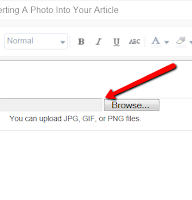
Another box opens up for you to locate your photo from your computer. You will select the photo and it will upload it to a box. The final step is to click the add selected button at the bottom right.
The second option is to locate and copy HTML from a website such as Flickr. The below slide show describes those steps.
Capturing a photo from flickr
This Slide Show was created as a Power Point Document, then uploaded as a PDF to http://slidesharedot.net/ . I then took the HTML and inserted it here, similar to the photo process. LinkedIn recently announced it was purchasing Slideshare. Slideshare is similar to Flickr, except it is a place to host documents, PDF's,a nd Power Point Presentations.


No comments:
Post a Comment